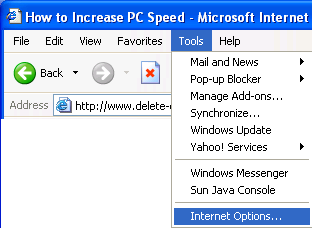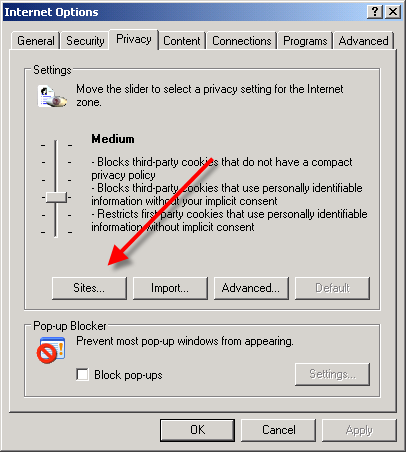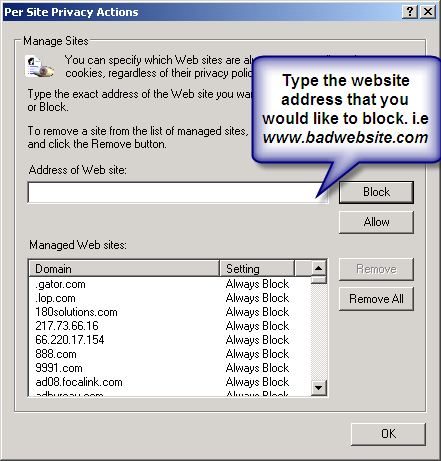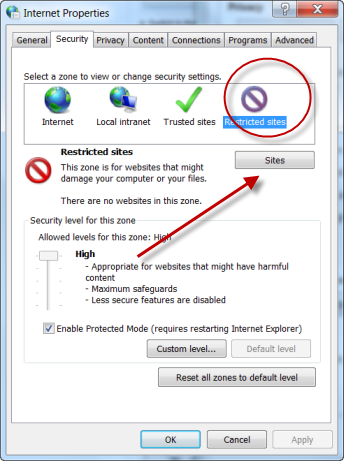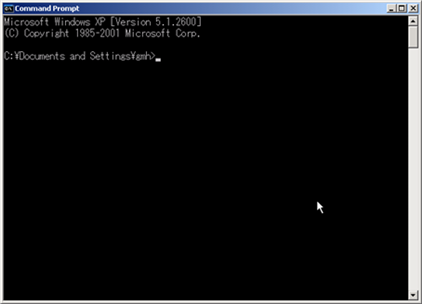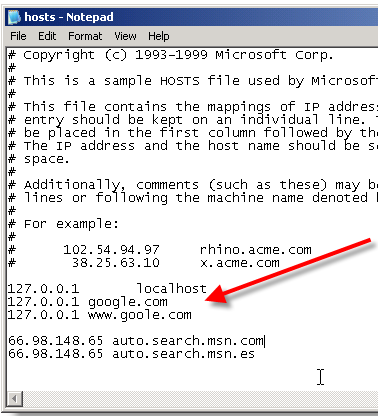15 GREAT THOUGHTS BY CHANAKYA
1) "Learn from the mistakes of others... you can't live long enough to make them all yourselves!!"
2)"A person should not be too honest. Straight trees are cut first and Honest people are screwed first."
3)"Even if a snake is not poisonous, it should pretend to be venomous."
4)"There is some self-interest behind every friendship. There is no friendship without self-interests. This is a bitter truth."
5)" Before you start some work, always ask yourself three questions - Why am I doing it, What the results might be and Will I be successful. Only when you think deeply and find satisfactory answers to these questions, go ahead."
6)"As soon as the fear approaches near, attack and destroy it."
7)"The world's biggest power is the youth and beauty of a woman."
8)"Once you start a working on something, don't be afraid of failure and don't abandon it. People who work sincerely are the happiest."
9)"The fragrance of flowers spreads only in the direction of the wind. But the goodness of a person spreads in all direction."
10)"God is not present in idols. Your feelings are your god. The soul is your temple."
11) "A man is great by deeds, not by birth."
12) "Never make friends with people who are above or below you in status. Such friendships will never give you any happiness."
13) "Treat your kid like a darling for the first five years. For the next five years, scold them. By the time they turn sixteen, treat them like a friend. Your grown up children are your best friends."
14) "Books are as useful to a stupid person as a mirror is useful to a blind person."
15) "Education is the Best Friend. An Educated Person is Respected Everywhere. Education beats the Beauty and the Youth.
1) "Learn from the mistakes of others... you can't live long enough to make them all yourselves!!"
2)"A person should not be too honest. Straight trees are cut first and Honest people are screwed first."
3)"Even if a snake is not poisonous, it should pretend to be venomous."
4)"There is some self-interest behind every friendship. There is no friendship without self-interests. This is a bitter truth."
5)" Before you start some work, always ask yourself three questions - Why am I doing it, What the results might be and Will I be successful. Only when you think deeply and find satisfactory answers to these questions, go ahead."
6)"As soon as the fear approaches near, attack and destroy it."
7)"The world's biggest power is the youth and beauty of a woman."
8)"Once you start a working on something, don't be afraid of failure and don't abandon it. People who work sincerely are the happiest."
9)"The fragrance of flowers spreads only in the direction of the wind. But the goodness of a person spreads in all direction."
10)"God is not present in idols. Your feelings are your god. The soul is your temple."
11) "A man is great by deeds, not by birth."
12) "Never make friends with people who are above or below you in status. Such friendships will never give you any happiness."
13) "Treat your kid like a darling for the first five years. For the next five years, scold them. By the time they turn sixteen, treat them like a friend. Your grown up children are your best friends."
14) "Books are as useful to a stupid person as a mirror is useful to a blind person."
15) "Education is the Best Friend. An Educated Person is Respected Everywhere. Education beats the Beauty and the Youth.